These are the recommended settings for the free Zoom account. You don’t actually need to have an account with Zoom to join a meeting, but we do suggest you create one (they are free). These basic settings are more than adequate for normal use.
OK, first let’s tackle the settings on the website. Access the Zoom website (https://zoom.us) using your web browser (either Chrome, Edge, Internet Explorer, Safari, Firefox, etc). The Zoom website stores your account details, your email address, your password, and any personal details you’ve added.
Below is the main / home web page for Zoom. I’ve already logged in. If you don’t have an account, then sign up for one. All you need is an email address.

If you click on My Account (far right, highlighted in yellow) you are taken to:
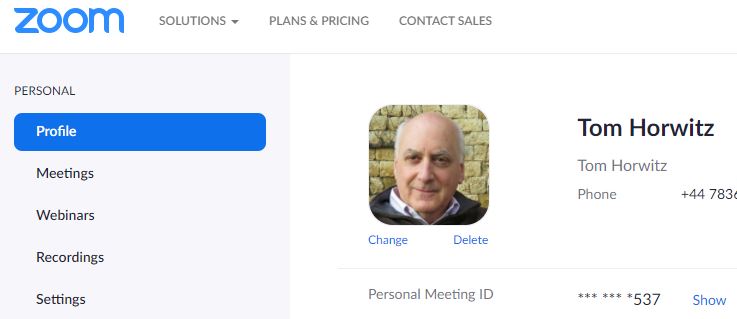
On the left, there are 5 options. The first one (Profile) has the blue band around it. Profile shows the information about you that you’ve included.
I’ve taken the time to add a picture (which is optional), and my full name. The name is used in your Zoom window. We suggest you set this to your name please, rather than ‘tom’s iPad’ or your email address, or something else. That way, everyone will know who you are by name!
As a free account is just that, free, we suggest everyone have their own account to avoid confusion. Couples can each have an account, all they need is an email address to sign up.
Please do take the time to get your name right, it will help everyone.
All the other settings on the website are for people who want to host a Zoom meeting. If you’re going to host, please use this document – understand, it’s lengthy and will take some time (but worth it).
The second round of settings are located in the Zoom Application (the ‘App’). It’s the ‘App’ that is used to actually connect to your webcam, microphone and to the meeting itself.
You can download the ‘App’ (if it’s not already installed) at: https://zoom.us/download
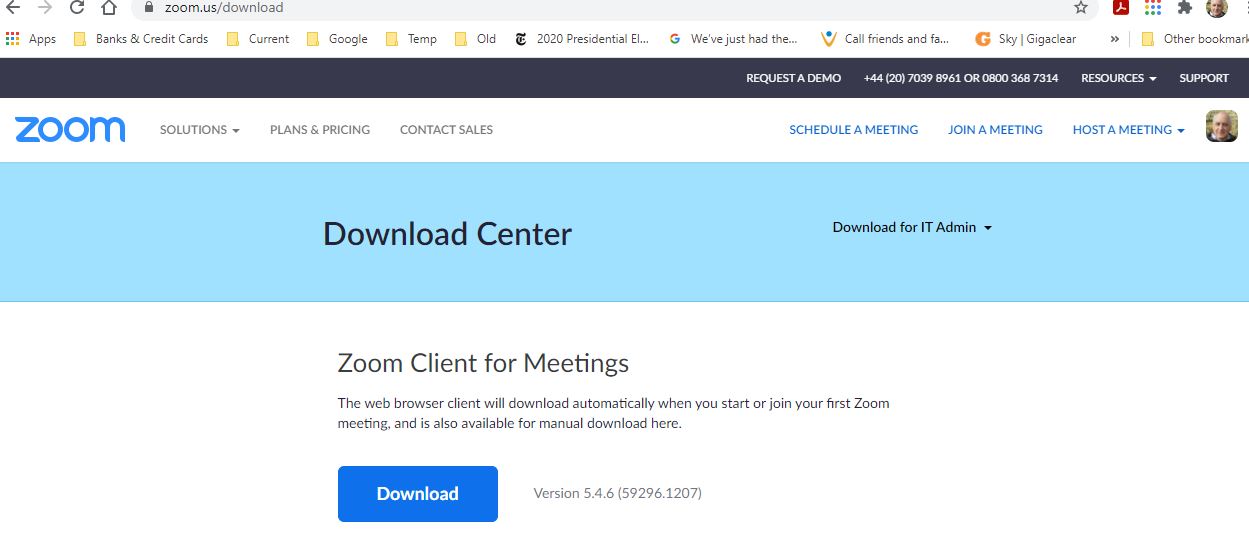
The main screen of the App (Home) is shown below.
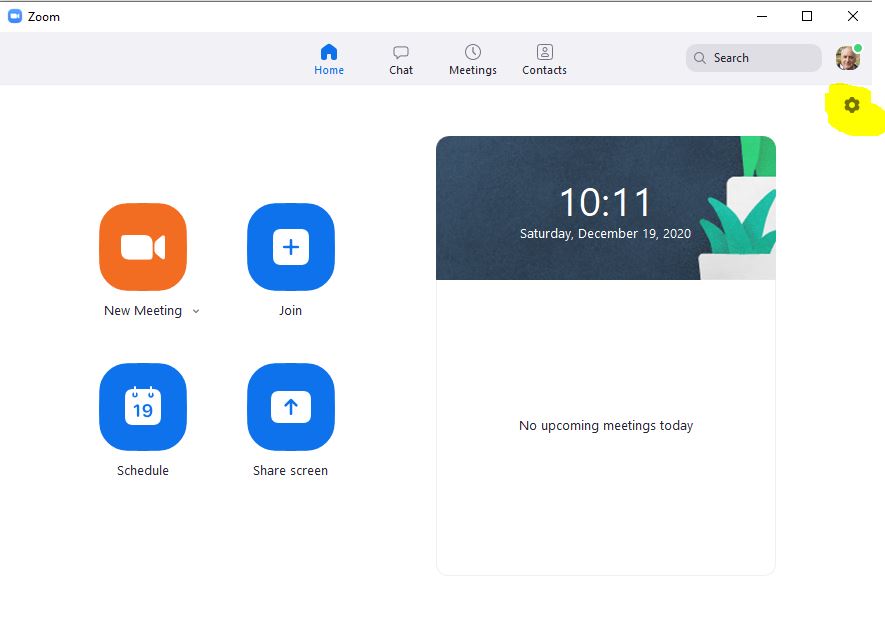
In the top right corner is a little gear symbol that I’ve highlighted in yellow – click this (after you’ve logged in).
The Zoom ‘App’ settings are found here, only a few need your attention. The images below show the settings we suggest. They may already be set for your system, but check to be sure. It may be hard to see the descriptions here, but hopefully you can just follow along with what I have set for my personal account.
Just make sure your settings match and you’re good to go.
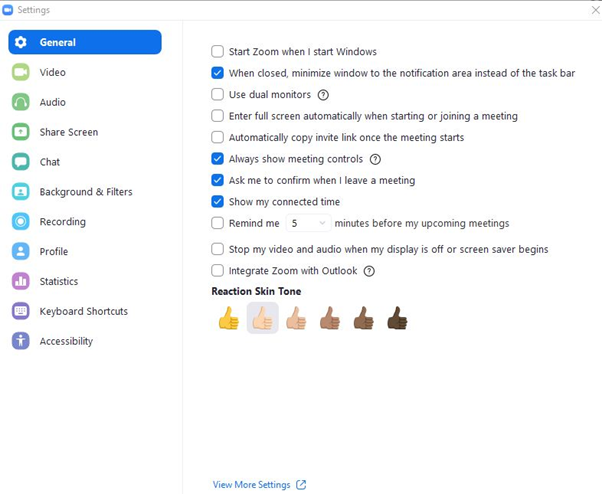
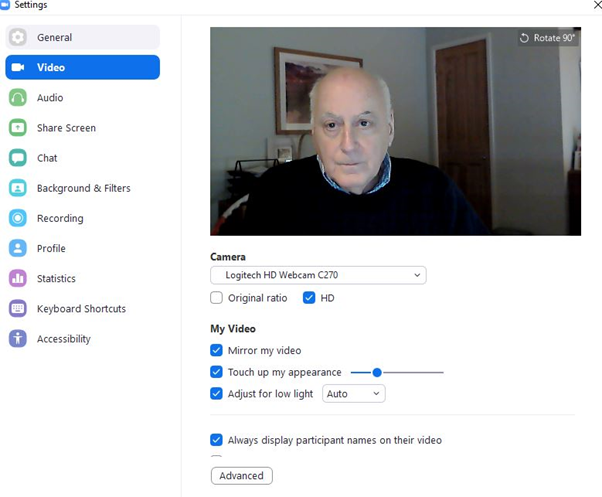
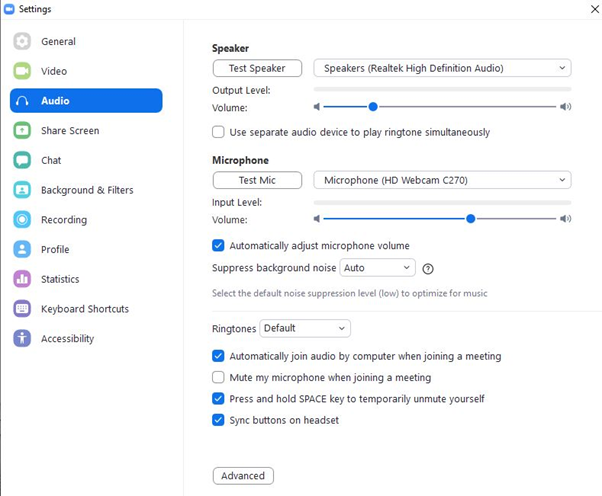
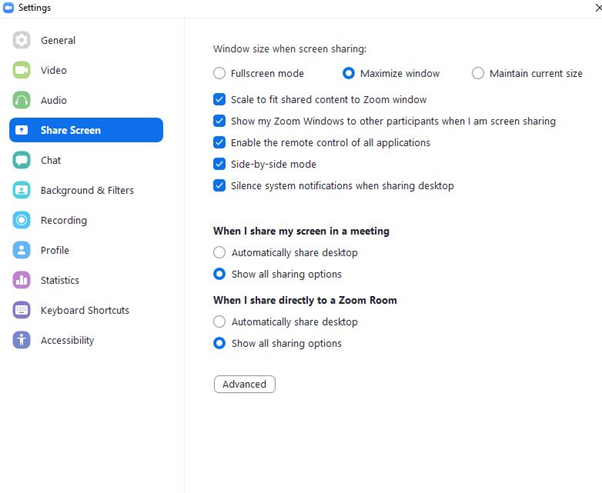
That’s it!!! You’re all ready to enjoy using Zoom.
However, if you’re going to host, please use this document – understand, it’s lengthy and will take some time (but worth it).
